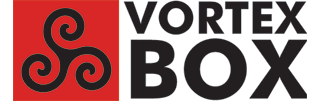
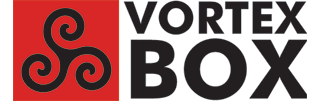
| Using Plex with a VortexBox Configuring Plex for use with a VortexBox & ripping video content for use with Plex on a VortexBox can be a little daunting. From trial & error using Plex on a VortexBox in our home, we've put together a guide on our setup. This guide is by no means definitive, but its worked for us for over 2 years. 1. Initial setup of a VortexBox for Plex. By default, your VortexBox will rip DVDs & Blu-ray disking into the movies folder. The path to the movies folder is \\VORTEXBOX\files\movies. Plex prefers your Movies, TV Shows & other videos to be in separate folders as it uses different scrapers to gather information from the Internet. So in the movies folder, we recommend you create 3 new folders. We've called them Movies, TV Shows & Videos. You can use whatever names you like, but this guide will use those names. The next thing to do is to configure Plex to look in the \\VORTEXBOX\files\movies\Movies folder for movies, the \\VORTEXBOX\files\movies\TV Shows folder for TV shows & the \\VORTEXBOX\files\movies\Videos folder for home video content. You can see how to configure Plex to do this by clicking here which will take you to the appropriate page on the Plex web site. If you've bought a VortexBox from VortexBox Australia with Plex installed, this is how we have configured it for you. See below, 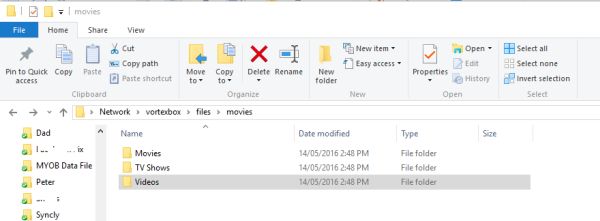 2. Ripping Movies As previously mentioned, by default your VortexBox will rip your DVDs & Blu-ray disks into the \\VORTEXBOX\files\movies folder. Generally the name of the file/s created will bear little or no resemblance to the name of the show you've just ripped. I suspect that this is because our movies & TV shows are packaged in so many different ways that it would be difficult to create accurate online databases such as those that are accessed when your VortexBox rips audio CDs. So what this means is that once the disk has been ripped, the resulting file/s need to be renamed & moved into the appropriate folder. 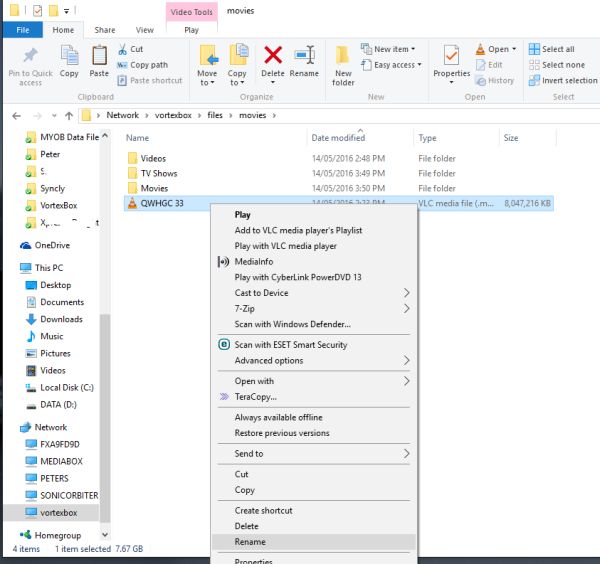 For movies, you'll need to rename the movie file to the name of the movie followed by the year it was made in brackets. For instance, if you rip the movie Men In Black 3, you'd rename the resulting file to Men in Black 3 (2012). A quick Google search will reveal the year in which the movie was made. Once the movie file has been renamed, move it into the Movies folder, (\\VORTEXBOX\files\movies\Movies). 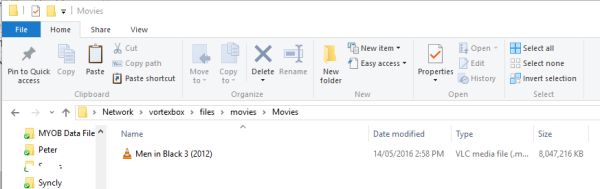 3. Ripping TV Shows TV Shows are a little more complicated. TV show disks seem to rarely rip in episode order. The first thing to do is to sort the resulting files in order of the time of creation as this seems to reliably put them in episode order. Sometimes when ripping disks, a folder is created & the ripped files put inside. In this instance, this was not the case. In the picture below, I've ripped the first disk of Friends season 3. One of things you'll notice in the picture below is that as well as ripping the individual episodes, its ripped the whole disk as one large file, you can tell this by the file sizes. For our purposes, we want to get rid of the file of the whole disk & keep the episode files. 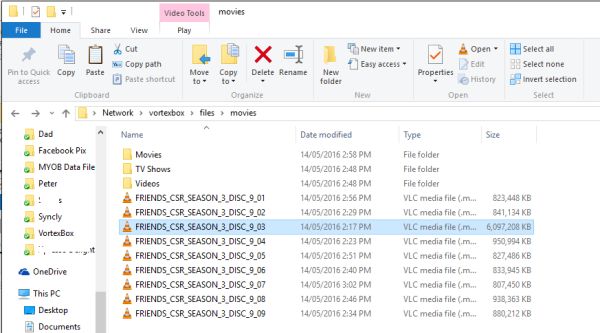 Next, I've selected all the files & gotten the operating system on the PC I'm using to sort them in order of the time each one was created. 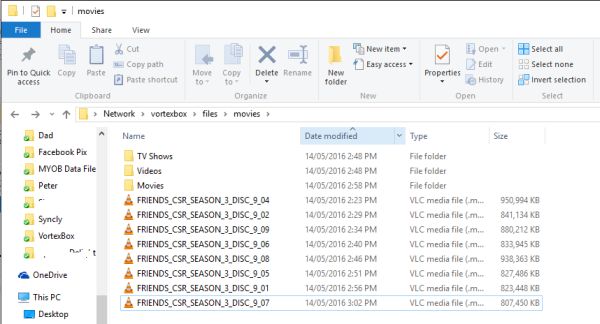 Plex likes to see TV Shows named using the same of the show followed by the season number & episode number. So using this format, I've renamed the resulting ripped files as shown below, so episode 1 of season 3 of Friends would be called Friends s03e01. 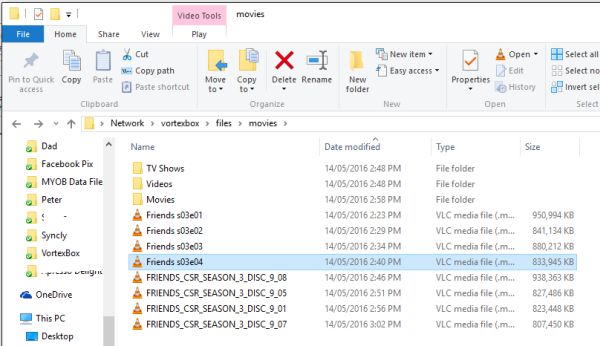 Once the files have been renamed, move them into the \\VORTEXBOX\files\movies\TV Shows folder. 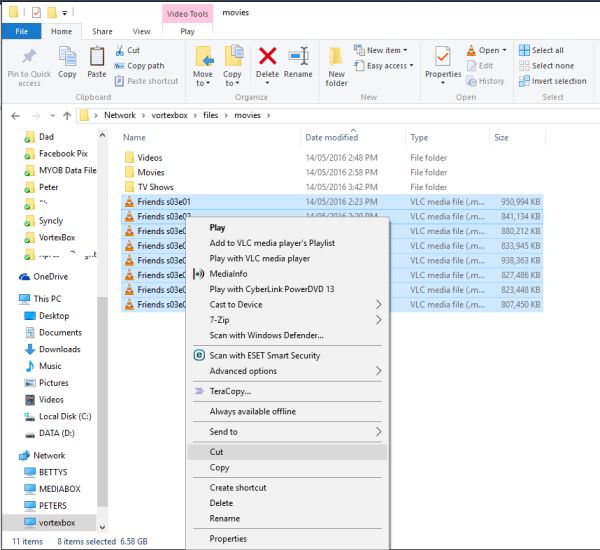 The files after they've been moved 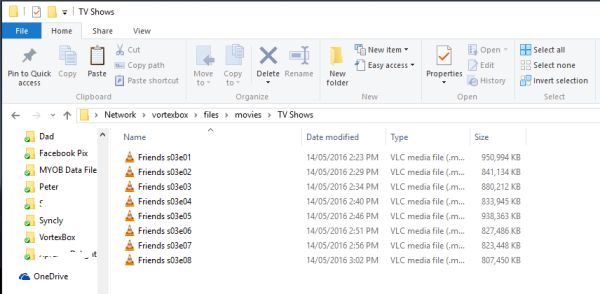 Depending on how you've configured Plex, it should find the files once you've moved them into the correct folders. 4. Notes Please note that I've avoided giving details on how to rename, move files etc as these are slightly operating system dependant. |