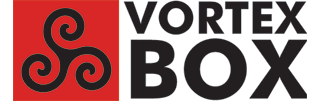
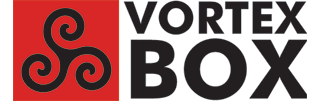
How To Rip CDs to Artist/Album Directory StructureBy default, the VortexBox auto ripper rips each CD to a directory named “Artist_-_Album”. This results in all of your albums appearing directly in the /storage/music/flac directory. A lot of people prefer to to rip CDs to an “Artist/Album” directory, so that all albums for a single artist are in a separate subdirectory. This results in a cleaner directory structure that's easier to navigate. Here's how to do it: 1. Login to your VortexBox; see How To Login to your VortexBox 2. Edit the Auto Ripper config file: nano /etc/ripit/config 3. Change the line dirtemplate="$suffix/$artist - $album" to dirtemplate="$suffix/$artist/$album"4. Write the file (control-O) and exit (control-X). 5. Restart the Auto Ripper: In a browser, go to the VB Auto Ripper page http://vortexbox/ripstatus.php, (external link), and click the “Restart Auto Ripper” button. 6. When you rip a new CD, it will be stored in an Artist/Album directory under /storage/music/flac. Other Recommended Changes By default, the VB Auto Ripper creates a .m3u playlist file in each album directory. I have never found a use for these playlist files. Here's how to keep them from being generated: 7. Edit /etc/ripit/config: nano /etc/ripit/config 8. Change the line playlist=1 to playlist=09. Write the file (control-O) and exit (control-X). 10. Restart the VB Auto Ripper as in step 5 above. Restructuring existing albums to an Artist/Album structure If you have already ripped a lot of CDs using the default ripper settings, and want to restructure them to use an Artist/Album structure, you can use bliss to do the restructuring: http://www.blisshq.com, (external link) Bliss can be installed on your VB from the VB GUI Upgrade page http://vortexbox/upgrade.php, (external link). Bliss provides 100 “fixes” free, then you have to pay for more. It also can be used to find/upgrade album artwork. On the Bliss web page at http://vortexbox:3220, (external link), go to Settings > File Organization and select Custom Folder and file structure. Specify the rule as <album_artist>/<album_name>/<tracknumber:nn>_<track_name> to get the same structure as produced by the VortexBox CD ripper with the dirtemplate change in step 3. Select Move files and folders Manually or Automatically and click Apply Rules, and Bliss will go to work. Note that restructuring existing FLAC albums can break playlists and mirrored mp3 albums that don't match the new FLAC directory structure. If you use the Logitech Media Server TrackStat plugin, that will also be broken by restructuring your albums. So be careful if you do this. With thanks to the VortexBox wiki page at http://wiki.vortexbox.org/cd_how-to_s |