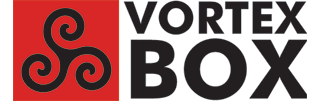
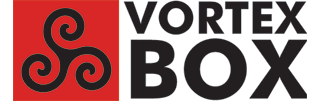
How to install the System Information page on VortexBox 2.3 or 2.4The
System Information page provides useful information about the VortexBox
system configuration and status. It has been a useful feature in past
releases of VortexBox. However, it is not available in the official
VortexBox 2.3 or 2.4 releases. Here's how to install the system infomation page (phpsysinfo) on VB 2.3 or VB 2.4. These notes show how to install the package. You can also add an icon for phpsysinfo to the VortexBox GUI home page; see the last section for details. Note: if you have a VortexBox 2.3 VortexBox Appliance that uses the OEM repository instead of the Fedora repositories, these instructions won't work. You will have to switch from using the OEM repo to the Fedora repos. See http://vortexbox.org/forum/vortexbox/help/59630-hddtemp-in-sysinfo-not-quite-working?p=59642#post59642 for more info. 1. Login to your VortexBox; see VortexBox Command Line. If this is the first time you are installing the System Information page, continue with step 2. If you are upgrading to a newer version from a previous install, skip to step 5. 2. Install the hddtemp and lm_sensors packages: VortexBox 2.3:yum install hddtemp lm_sensors VortexBox 2.4:dnf install hddtemp lm_sensors 3. Enable and start the hddtemp daemon, which monitors hard drive temperatures: systemctl enable hddtemp 4. Detect sensors: sensors-detectAccept the default (hit Enter) for each question (there are many!) 5. Download and install the latest phpsysinfo package (3.2.5 as of February 2016). See http://phpsysinfo.github.io/phpsysinfo/ to check for a newer version. If you are using a newer version, use that version number in place of 3.2.5 in the following instructions. Note: the line numbers in step 6 may be slightly different if you are using a version other than 3.2.5. wget https://github.com/phpsysinfo/phpsysinfo/archive/v3.2.5.zip 6. Set up and edit phpsysinfo config file: cd phpsysinfo Note: use ESC-g to go to a specific line number in nano. Change line 203 from SENSOR_PROGRAM=false to SENSOR_PROGRAM="LMSensors,HDDTemp" If you want Fahrenheit instead of Celsius temperature units, change line 172 from TEMP_FORMAT="c" to TEMP_FORMAT="f" Write the file (control-o) and quit (control-x). 7. In your browser, go to the VortexBox GUI phpsysinfo page: http://vortexbox/phpsysinfo or http://vortexbox-ip/phpsysinfo; e.g. http://192.168.1.150/phpsysinfo on my VortexBox appliance.Hopefully, you will see the System Information page. You can change the appearance of the page by selecting a template from the menu at the top of the page. There are 11 templates to choose from: aqua, blue, clean, cleansyn, cream, idash, jstyle_blue, jstyle_green, nextgen, phpsysinfo, and two. Try different templates and pick one you like. phpsysinfo is the default, but I like aqua better. 8. If you are happy with the display, and you have an older version of phpsysinfo (3.1.17) installed, you can remove the older version by rm -rf /var/www/html/phpsysinfo-3.1.17 Use the correct directory name for the previous version installed on your VB if it's not phpsysinfo-3.1.17. 9. You can also delete the zip file: cd How to add an icon for phpsysinfo to the VB GUIIf
you would like an icon for pypsysinfo on the VB GUI home page, you can
edit the VortexBox GUI code. Note that changes to iconlist.php will be
overwritten when the VortexBox GUI package is updated. 1. Download the phpsysinfo icon: cd /var/www/html/images The icon: 2. Edit /var/www/html/libs/iconlist.php: cd /var/www/html/libs Add the following lines after line 34: if (file_exists('/var/www/html/phpsysinfo/phpsysinfo.ini')) {Write the file (control-o) and exit (control-x). 3. Save your changes so they can be restored after the VortexBox GUIpackage is updated: cp iconlist.php iconlist.php.mine 4. After a VortexBox GUIupdate, check to see if there were any other changes to iconlist.php: cd /var/www/html/libs If there are no changes to iconlist.php other that the ones you made, you can replace iconlist.php with your version by cp iconlist.php.mine iconlist.phpIf there are other changes to iconlist.php, you'll have to redo step 2 on the new version of iconlist.php. 5. In a web browser, go to the VortexBox GUI web page http://vortexbox or http://vortexbox-ip. You should see the phpsysinfo icon with the label “System Information”. Click the icon. A new tab should open with the phpsysinfo page. With thanks to the VortexBox wiki page at http://wiki.vortexbox.org/how_to_install_phpsysinfo_on_vortexbox_2.3 |